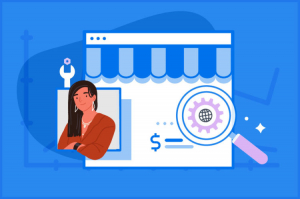Displaying items by tag: budget
How to Setup an Affordable Home Recording & Podcast Studio
By now, I'm sure you've noticed that podcasting is a growing trend on social media.
With some good planning and a small budget, you too can get into the podcast and home recording studio game. Here are some tips on what you'll need to have a professional quality studio at home.
1. Computer

Avoid extra headaches and get yourself a Mac! I highly recommend the Mac Mini series for their compact size with a lot of punch! Make sure there's at least 8GB of memory configured. You can get away with 4GB, but you'll eventually run out of system resources slow your system down tremendously.
2. Audio Interface

It has been about a year that I have had my Zoom LiveTrak-8, and I must say I am very pleased and impressed with its capabilities and performance. It can run up to 1 ½ hours with just four AA batteries, or on a USB battery, so you can podcast from anywhere. It also has an SD card interface that allows you to record while you live stream. It works well with all my DAW software (Logic, FL Studio) and with Zoom, Google Meet or any other podcasting or streaming service.
3. Microphones

If you're just doing regular podcasting, you can get a good condenser microphone kit, such as the Audio Technica or Zoom podcast kits. Both come with a mic stand and headphones.

For recording your voice for music, you'd need a dynamic microphone with a stand. I picked up a Shure SV-100 with an On-Stage boom microphone stand.
Whichever microphone you get, make sure to get a pop filter which will make a difference in how certain hard sounds come out on audio.

4. MIDI Keyboard

Since we're just starting out, there's no need to go out and get a large keyboard that will take up space in your room. The Alesis V25 has 25 keys (2 octaves), pads, and knobs that can be assigned to different sounds or functions in your favorite DAW.
5. Studio Monitors

We're going to need speakers for your studio. One set I recommend is the Mackie CR-X multimedia monitor. They're not the fanciest, but the price for the quality ratio is acceptable.
Altogether, we're looking at a budget of under $3,000 for your home studio and podcast projects. It's money well worth investing in especially if we end up with more lockdowns. I know there are more rounds coming, and I wanted to be sure I had all I needed to keep my sanity while kept at bay!
6. Streaming Software
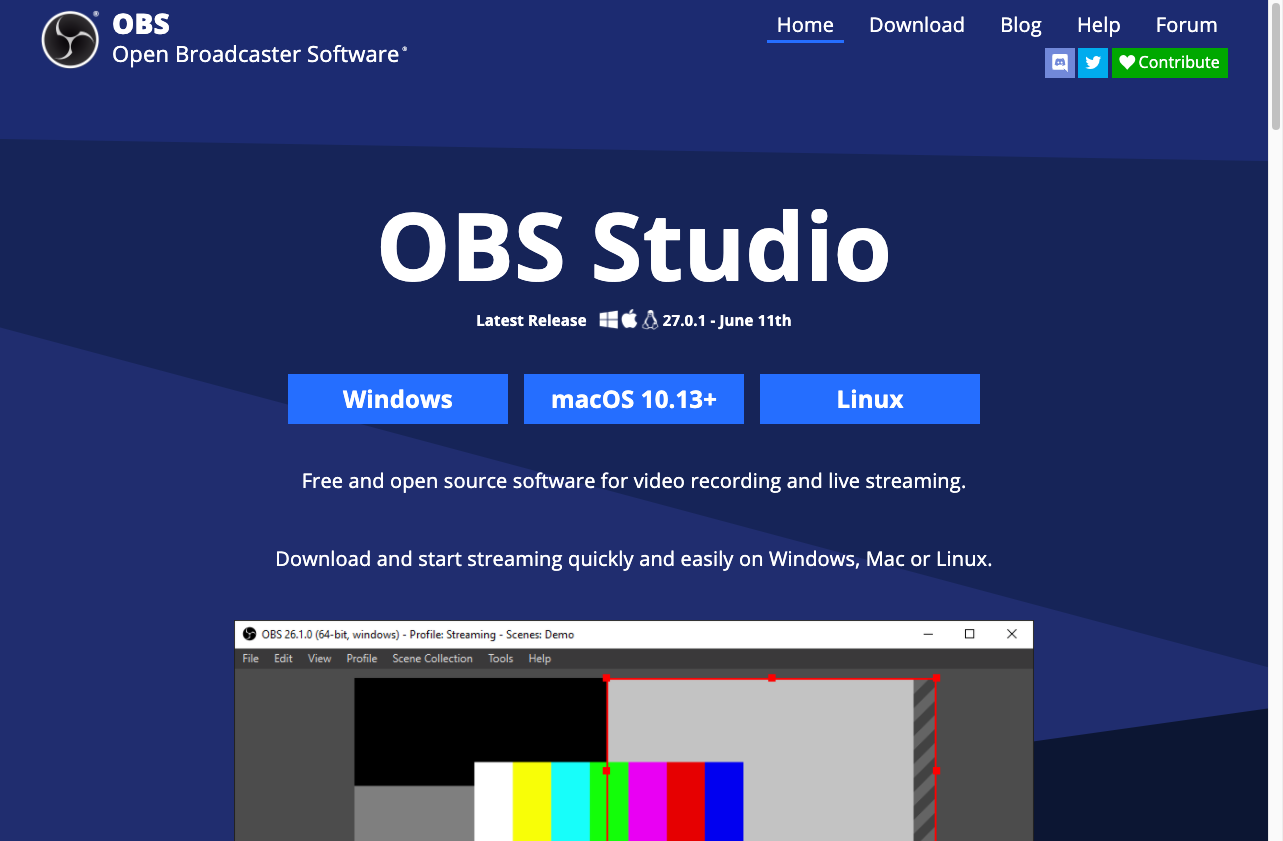
OBS Studio allows you to create scenes that give your visual broadcasts a more professional look and feel. You can also record your sessions to a hard drive for later editing. There is another version available from Streamlabs that has additional features. It really depends on what you plan to do with your podcasts that will determine which broadcast app to use. Sites like TikTok and Instagram do not allow for use of a streaming service for your feed. You won't have any issues with YouTube, Twitch, Facebook, and a few others.
Here's what my desktop studio looks like. Once you get your setup ready to go, please send me a pic! While you're at it, why not send me your blog page so I can subscribe, like and share!

Manage Your Own Website And Save A Bundle
Running and managing your own domain name, website and Google Services has never been easier!
The website and SEO (Search Engine Optimization) market is the lifeblood for anyone who runs a business these days. If you have a great idea or product but have no knowledge of how the Internet works, your message and dream may never get noticed.
Hiring a company to manage this for you is very expensive. A basic website with domain name registration can cost anywhere from $500 to $5,000. If you want to get ranked high on Google search, you can add another $5,000 to $20,000 in costs. Want an e-commerce site, add another $1,000 to $15,000. And on it goes.
You might decide to try learning things yourself and take a few courses here and there. If you have the time to spare, then take the 2-3 years to get acquainted with the terms, the changing technology, and so on.
As you can see, it can be a nightmare to get started on your own without the proper direction.
Well, as of now you have me to help you through this mess!
For decades I have been building websites and managing data for a number of organizations. In that time, I learned how different people use and manage their data. Back in the day, it was common for companies to spend thousands of dollars on intranets and other collaboration systems like Lotus Notes/Domino, Microsoft Sharepoint. In the mid-1990s, there was a software revolution of sorts where groups of people developed Open Source software that although did not have the aesthetic look and feel of "Microsoft", proved to be more robust and secure than their expensive licensed counterparts.
Open Source software is the way to go! This entire website was built using open-source software. With that in mind, let's get started on what you need to host and manage your domain and website and get ranked on Google!
You'll need the following before we begin:
- a Google account
- a Microsoft Live account
- a Facebook account
1. Select a cPanel hosting provider

This is where your website and data will live. There are many hosting options to choose from, but the one I recommend to get started should cost around $10-$15 per month. GoDaddy and my hosting provider CitéGlobe offer good products and services and are worth the investment.
2. Register/Transfer Your Domain Name(s)
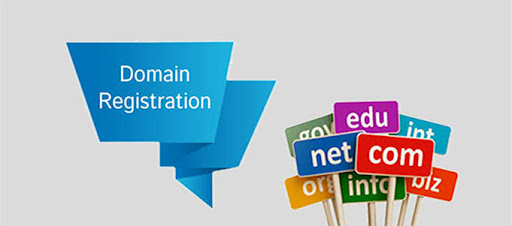
Once you have your cPanel ready to go, the next step is to secure your domain names. This is usually done at the same time as the cPanel registration. Be sure to give proper thought to the names you wish to use, and if you'll be using .com .ca. org .net or any other domain suffix. You can order as many as you like. They range from $10 to $50 per year, or you can order a few years in advance.
If you already have an existing domain name you can transfer your data to another hosting service that has cPanel. Some providers such as Wix are limited in what they can provide for running your server. cPanel offers many advantages that most other Domain Control Panel utilities lack.
3. Configure a SQL database for your Joomla Content Management System
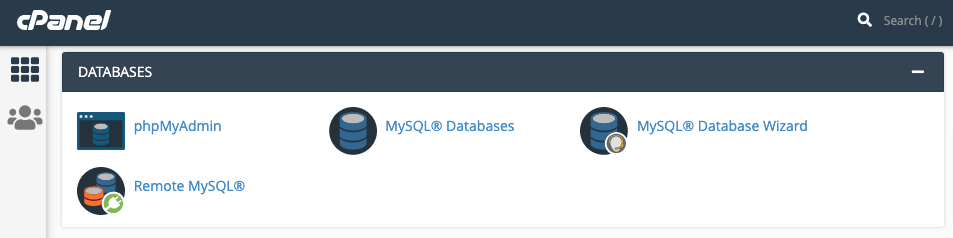
This procedure is typically used once when initially installing the Joomla system. Use the MySQL Database Wizard to create a database with a user that has ALL PRIVILEGES granted to it. Make sure you take note of the database name, username, and password.
4. Configure your Joomla file system in cPanel

Your home folder for your website should be /public_html. You can get Joomla 3 here. Upload and extract the contents of this zip file in the ROOT DIRECTORY of your home folder.
Note: Although Joomla 4 is available because it is a brand new release the extensions and plugins used with Joomla 3 are not compatible. I strongly recommend using Joomla 3.1x until more vendors provide support for version 4.
5. Install Joomla
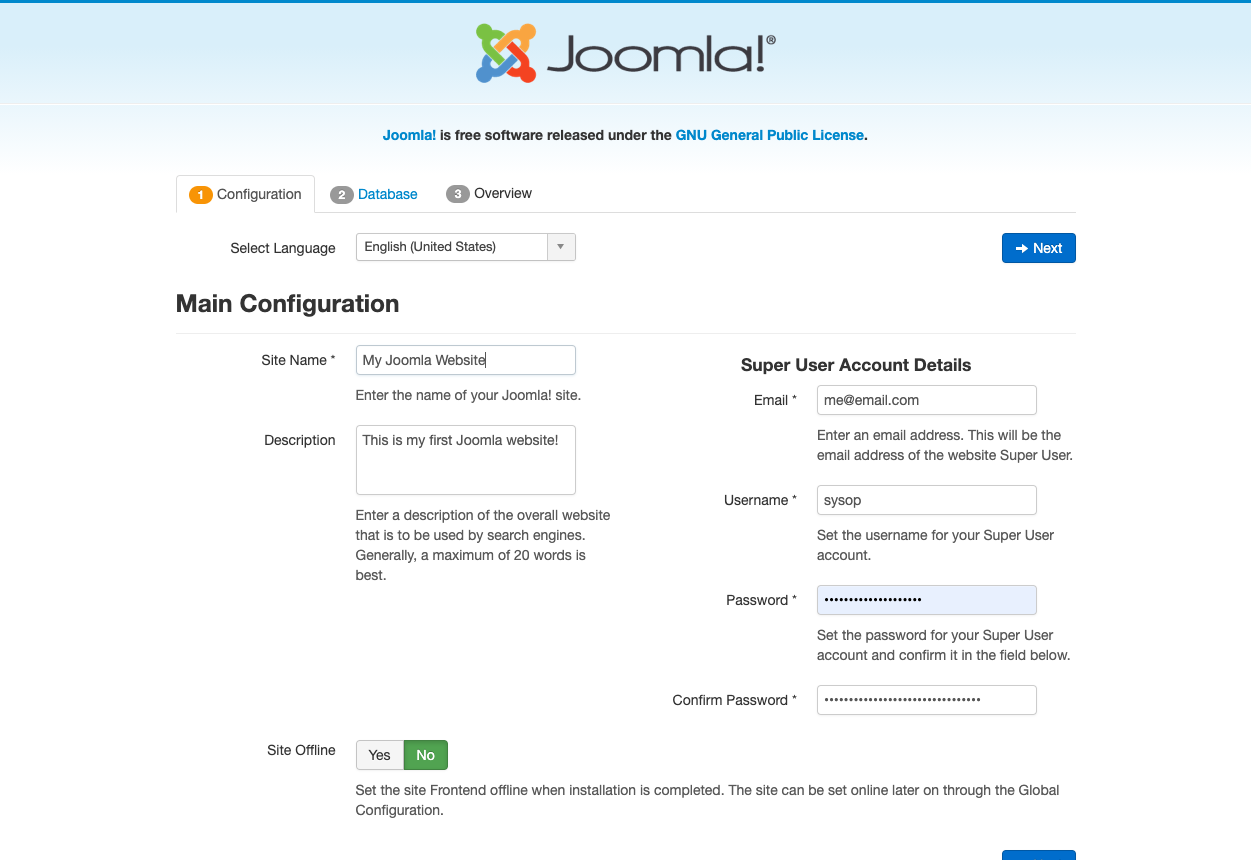
Run the Joomla install from your browser by typing in the URL of your domain name.
You should get a page that looks like this. Enter the information then click Next.
6. Database configuration
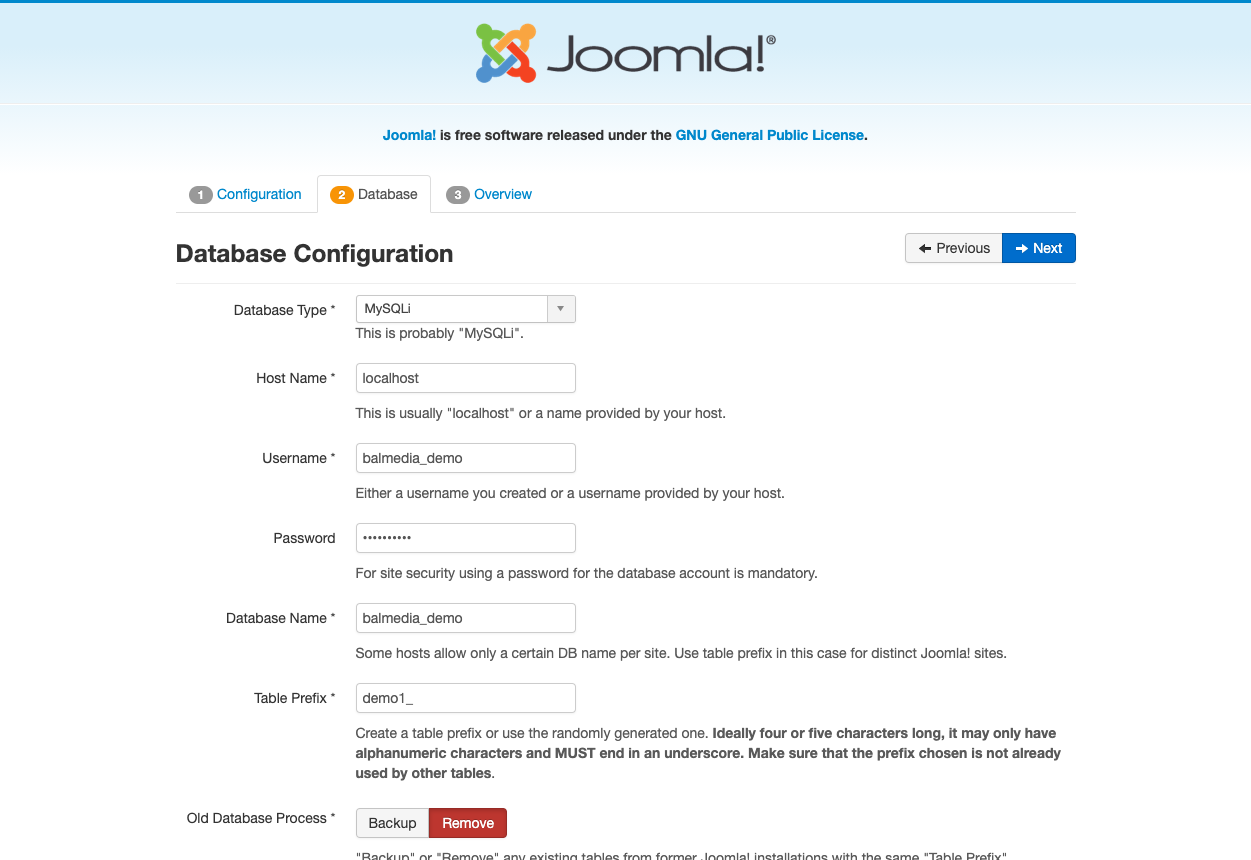
Enter the information for connecting Joomla to the database and user you created in Step 3, then click Next.
7. Select a pre-customized template
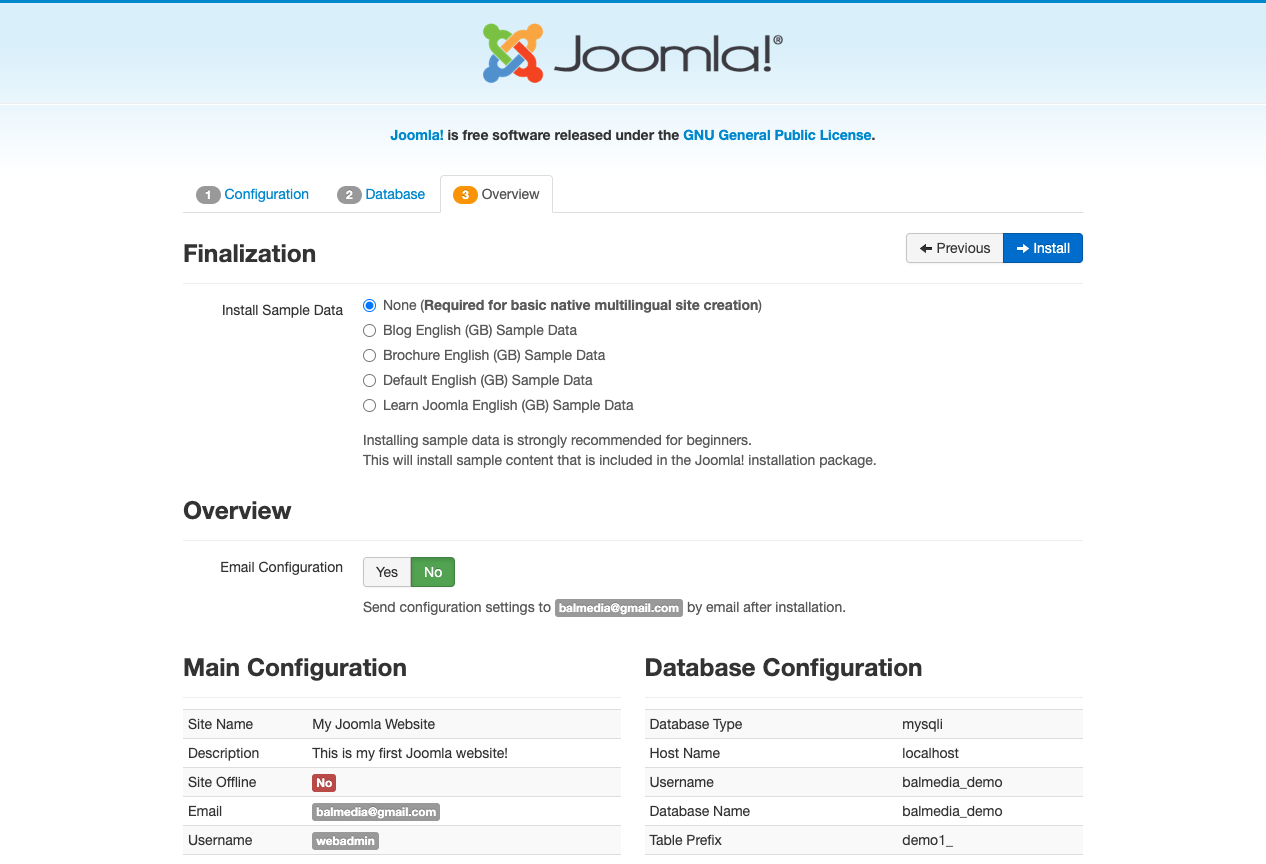
At this point, you can select None to create a blank website and database, or you can use one of the pre-defined templates to see how content is structured in Joomla. For this exercise, we will select the first option, None. Click Next.
8. Clean up
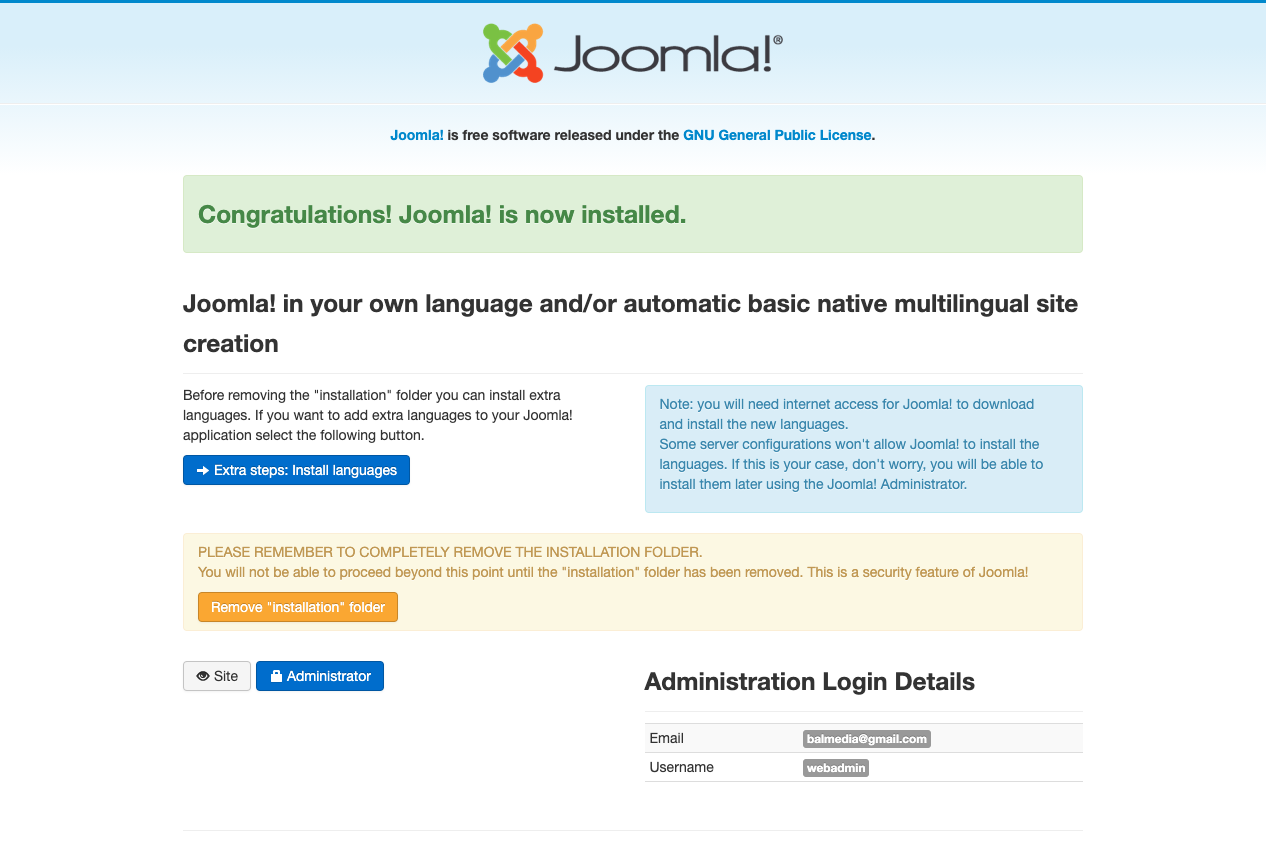
Just a couple more steps to do. Click the Remove Installation Folder button.
9. Remove installation folder
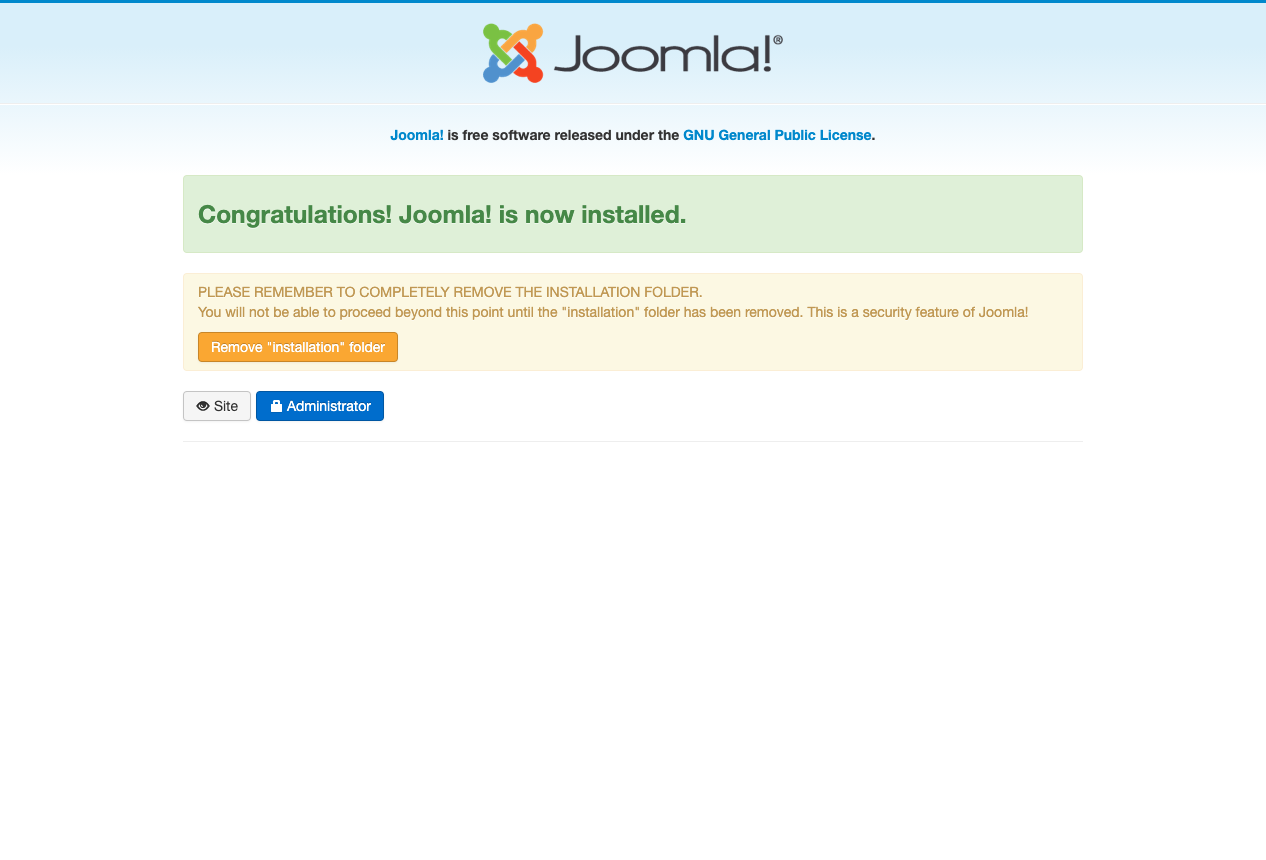
10. Log in to your Joomla backend.
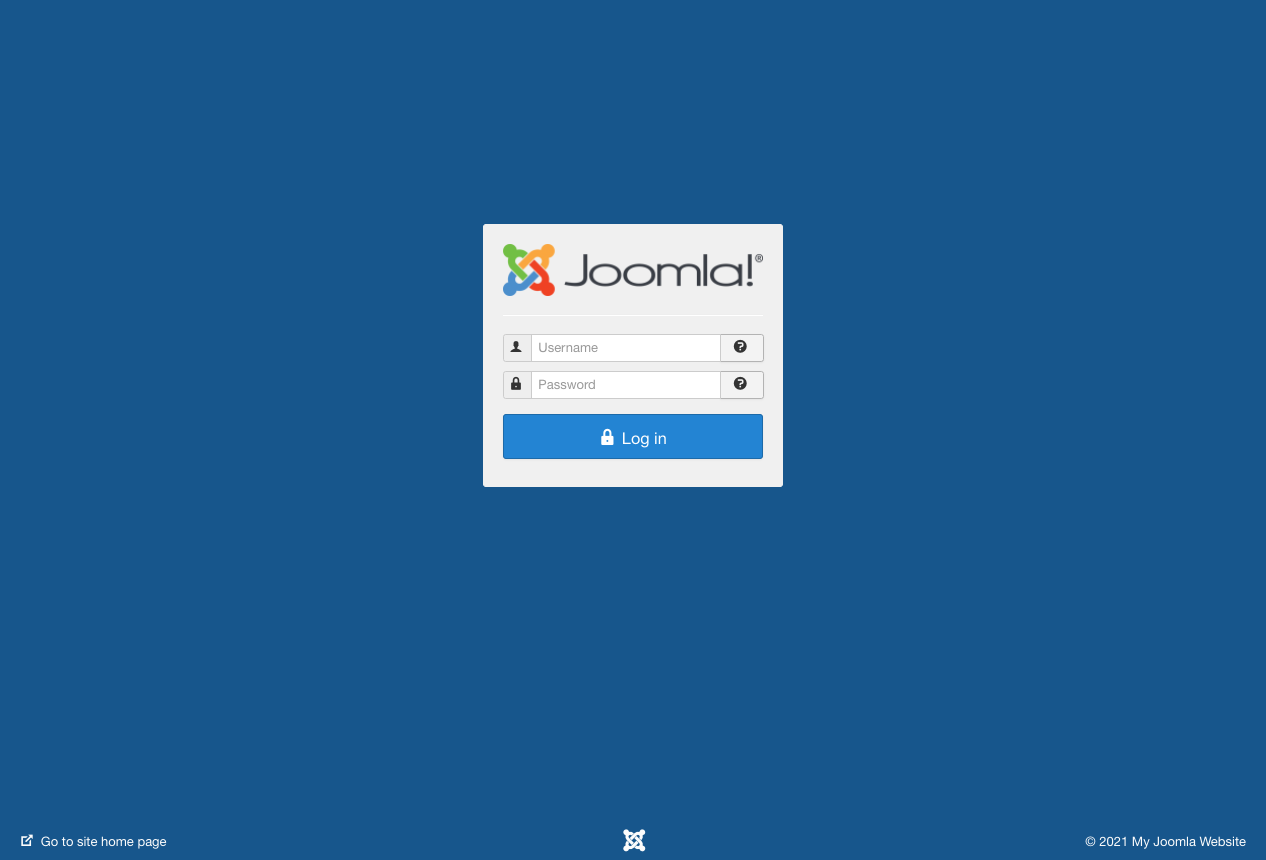
And now you should be able to view the back-end and front end of your Joomla installation.
Once you log in, you'll be greeted by the Joomla Admin Control Panel.

And that's all there is to it! The front end of your Joomla site will look very plain unless you selected a template other than "None" during the installation.
The next blog in this series will look at fine-tuning your domain cPanel and your Joomla server before we load it up with plugins and other fun stuff, so stay tuned!